Visual Studio Debugger
Overview
The Visual Studio Debugger is a key feature of the Microsoft Visual Studio integrated development environment (IDE). It provides a set of tools and features that allow developers to inspect and control the execution of their programs, helping them to understand the behavior of their code, and to diagnose and fix errors.
Functionality
The Visual Studio Debugger provides a wide range of functionality, including:
- Breakpoints: These allow the developer to pause the execution of the program at a specific point. This can be useful for inspecting the state of the program at a particular moment in time, or for stepping through the execution of a piece of code line by line.
- Stepping: This allows the developer to execute the program one line at a time, either stepping into functions to see their execution in detail, or stepping over them to skip their details.
- Data inspection: The debugger provides tools for inspecting the data in the program, including variables, objects, and data structures. This can be useful for understanding the state of the program, and for identifying incorrect or unexpected data.
- Exception handling: The debugger can catch and display exceptions, which are errors that occur during the execution of the program. This can be useful for identifying and fixing bugs.
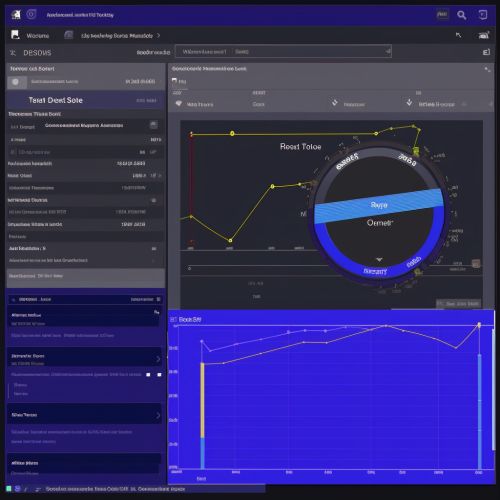
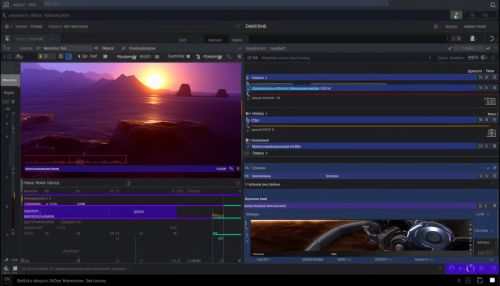
Usage
To use the Visual Studio Debugger, the developer must first compile their program with debugging information. This is typically done by selecting a debug configuration in the Visual Studio IDE. Once the program is running under the debugger, the developer can set breakpoints, step through the code, inspect data, and handle exceptions as needed.
Advanced Features
The Visual Studio Debugger also provides a number of advanced features, including:
- Conditional breakpoints: These are breakpoints that only pause the program when a certain condition is met. This can be useful for catching specific scenarios that are difficult to reproduce.
- Tracepoints: These are a type of breakpoint that, instead of pausing the program, logs a message to the output window. This can be useful for tracing the execution of the program without interrupting it.
- Multithreaded debugging: The debugger can handle programs that use multiple threads, allowing the developer to inspect and control the execution of each thread independently.
- Remote debugging: The debugger can connect to a program running on a different machine, allowing the developer to debug programs that cannot be run locally.
Limitations
While the Visual Studio Debugger is a powerful tool, it does have some limitations. For example, it can only debug programs written in languages supported by Visual Studio, such as C++, C#, and Visual Basic. It also cannot debug programs that are running in certain environments, such as on mobile devices or in the cloud.
