Excluding Headers from Row Count in Excel
Introduction
In the realm of data analysis, Microsoft Excel is a powerful tool that is widely used across various industries. One common task that users often need to perform is counting the number of rows in a dataset. However, in many cases, these datasets include headers, which should not be included in the row count. This article delves into the methods of excluding headers from row count in Excel.
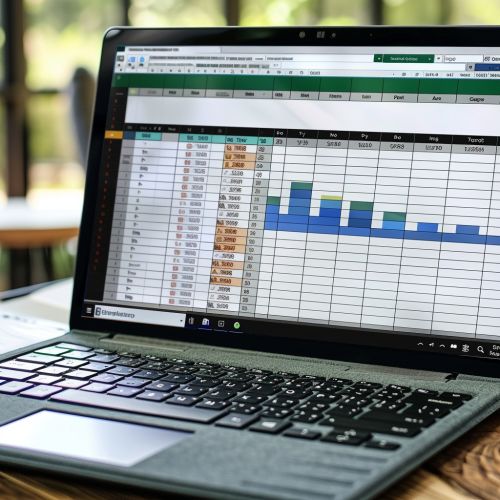
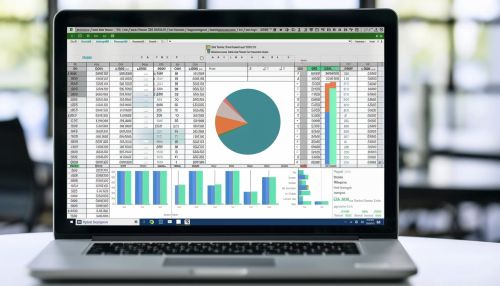
Understanding Excel Rows and Headers
In Excel, a row refers to a horizontal line of cells that extends from the left side of the worksheet to the right. Each row is identified by a number, starting from 1 at the top. A header, on the other hand, is the first row of a dataset or table that contains the titles or labels for each column. In many cases, the header row is not considered part of the actual data and therefore should be excluded when counting rows.
Counting Rows in Excel
The simplest way to count rows in Excel is to use the ROWS function. This function returns the number of rows in a reference or array. The syntax for the ROWS function is as follows:
``` ROWS(array) ```
Where array is the range of cells for which you want to count the number of rows.
For example, if you have a dataset in the range A1:A10, you can count the number of rows using the following formula:
``` ROWS(A1:A10) ```
This formula will return 10, indicating that there are 10 rows in the specified range.
Excluding Headers from Row Count
To exclude the header from the row count, you simply need to adjust the range in the ROWS function to start from the second row. Using the previous example, if the range A1:A10 includes a header, you can exclude the header from the row count with the following formula:
``` ROWS(A2:A10) ```
This formula will return 9, indicating that there are 9 rows in the specified range, excluding the header.
Advanced Techniques
In some cases, you may need to exclude headers from row count in more complex scenarios, such as when dealing with multiple tables in a single worksheet or when dealing with dynamic ranges. In these cases, you can use a combination of Excel functions to achieve the desired result.
For example, if you have a dynamic range where rows are frequently added or removed, you can use the COUNTA function in combination with the ROWS function to exclude the header from the row count. The COUNTA function counts the number of non-empty cells in a range. By subtracting 1 from the result of the COUNTA function, you can exclude the header from the row count. The formula would look like this:
``` COUNTA(A:A)-1 ```
This formula counts the number of non-empty cells in column A and subtracts 1 to exclude the header.
Conclusion
Excluding headers from row count in Excel is a straightforward task that can be achieved with the use of built-in functions. Whether you're dealing with a simple dataset or a more complex dynamic range, Excel provides the tools necessary to accurately count rows while excluding headers.
