The Terminal
Overview
The terminal, in the context of computing, is a text-based interface used to interact with the operating system. It allows users to execute commands, run scripts, and manage files and processes. Terminals have evolved significantly since their inception, transitioning from physical devices to software applications that emulate the functionality of their hardware predecessors.
Historical Development
Early Terminals
The earliest terminals were teletypes (TTYs), mechanical devices that combined a keyboard and a printer. These devices were used to send and receive text-based communications over telegraph lines. The teletype machines were eventually adapted for use with early computers, allowing users to input commands and receive printed output.
Video Display Terminals
The development of video display terminals (VDTs) in the 1960s marked a significant advancement. VDTs used cathode ray tube (CRT) technology to display text on a screen, eliminating the need for printed output. This innovation led to the creation of more interactive computing environments, as users could now see the results of their commands instantaneously.
Modern Terminals
Modern terminals are software-based applications that emulate the functionality of hardware terminals. These applications run within a graphical user interface (GUI) and provide users with a command-line interface (CLI) to interact with the operating system. Examples include GNOME Terminal, Konsole, and Windows Terminal.
Terminal Emulators
Terminal emulators are software applications that replicate the functionality of traditional hardware terminals. They allow users to access the command-line interface of an operating system from within a graphical environment. Terminal emulators support various protocols, such as SSH and Telnet, enabling remote access to other systems.
Features
Modern terminal emulators offer a range of features that enhance usability and functionality. These include:
- **Tab Management**: Users can open multiple tabs within a single terminal window, allowing for simultaneous sessions.
- **Customization**: Terminal emulators often support extensive customization options, including themes, fonts, and color schemes.
- **Scripting and Automation**: Users can write and execute scripts to automate repetitive tasks.
- **Clipboard Integration**: Enhanced clipboard support allows for easy copying and pasting of text between the terminal and other applications.
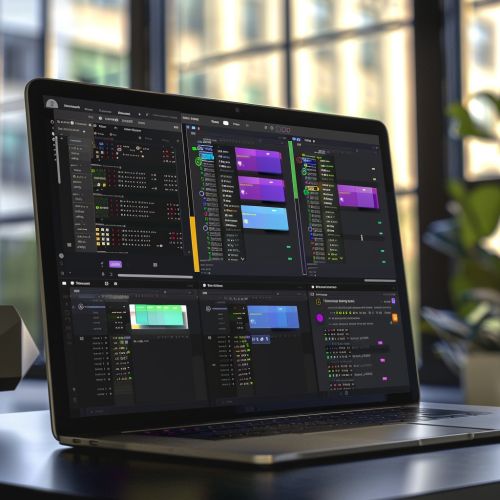
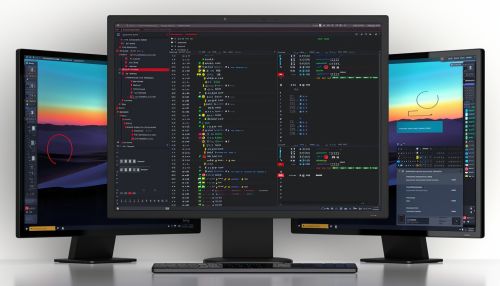
Terminal Commands
Terminals rely on a set of commands to perform various tasks. These commands are typically part of the shell, a command-line interpreter that processes user input and executes corresponding actions. Common shells include Bash, Zsh, and Fish.
Basic Commands
- **ls**: Lists the contents of a directory.
- **cd**: Changes the current directory.
- **cp**: Copies files or directories.
- **mv**: Moves or renames files or directories.
- **rm**: Removes files or directories.
Advanced Commands
- **grep**: Searches for patterns within files.
- **awk**: A powerful text processing tool.
- **sed**: A stream editor for modifying text.
- **find**: Searches for files and directories based on various criteria.
- **tar**: Archives multiple files into a single file.
Terminal Protocols
Terminals use various protocols to communicate with remote systems. These protocols enable secure and efficient data transfer between the terminal and the target system.
Secure Shell (SSH)
Secure Shell (SSH) is a cryptographic network protocol used for secure communication over an unsecured network. It provides strong authentication and encrypted data transfer, making it a popular choice for remote access and administration.
Telnet
Telnet is an older protocol that provides a bidirectional interactive text-based communication facility. While it is less secure than SSH due to the lack of encryption, it is still used in certain legacy systems and applications.
Terminal Multiplexers
Terminal multiplexers are tools that allow users to manage multiple terminal sessions within a single window. They provide advanced session management features, such as session persistence and window splitting.
tmux
tmux is a popular terminal multiplexer that enables users to create, manage, and navigate between multiple terminal sessions. It supports session persistence, allowing users to detach from a session and reattach later without losing the session state.
GNU Screen
GNU Screen is another widely used terminal multiplexer. It offers similar functionality to tmux, including session management, window splitting, and session persistence. Screen is known for its robust feature set and compatibility with various Unix-like operating systems.
Terminal Security
Security is a critical aspect of terminal usage, especially when accessing remote systems. Users must take precautions to protect their data and systems from unauthorized access and other security threats.
Best Practices
- **Use Strong Passwords**: Ensure that passwords are complex and difficult to guess.
- **Enable Two-Factor Authentication (2FA)**: Add an extra layer of security by requiring a second form of authentication.
- **Keep Software Updated**: Regularly update terminal emulators and related software to patch security vulnerabilities.
- **Use Secure Protocols**: Prefer secure protocols like SSH over less secure alternatives like Telnet.
Terminal Customization
Customization allows users to tailor the terminal environment to their preferences and workflow. This can improve efficiency and make the terminal more visually appealing.
Themes and Color Schemes
Many terminal emulators support themes and color schemes, allowing users to change the appearance of the terminal. Popular themes include Solarized, Gruvbox, and Dracula.
Prompt Customization
The command prompt can be customized to display various information, such as the current directory, username, and system status. Shells like Bash and Zsh offer extensive customization options for the prompt.
Plugins and Extensions
Plugins and extensions can add new features and functionality to the terminal. For example, the Oh My Zsh framework provides a wide range of plugins for the Zsh shell, enhancing its capabilities.
Terminal Use Cases
Terminals are used in a variety of scenarios, from system administration to software development. Their versatility and power make them an essential tool for many professionals.
System Administration
System administrators use terminals to manage servers, configure network settings, and perform maintenance tasks. The command-line interface provides precise control over system operations and allows for automation through scripting.
Software Development
Developers use terminals to write, compile, and debug code. Many development tools and environments, such as Git and Docker, are designed to be used from the command line. Terminals also support version control, build automation, and continuous integration workflows.
Data Analysis
Data analysts and scientists use terminals to process and analyze large datasets. Tools like Python and R can be run from the command line, enabling efficient data manipulation and visualization.
Future of Terminals
The future of terminals is likely to be shaped by advancements in technology and changes in user needs. Emerging trends include:
- **Integration with Cloud Services**: Terminals are increasingly being integrated with cloud platforms, allowing users to manage cloud resources directly from the command line.
- **Enhanced User Interfaces**: Modern terminals are incorporating graphical elements and improved user interfaces to enhance usability.
- **Increased Automation**: Automation tools and frameworks are becoming more sophisticated, enabling users to automate complex workflows and tasks.
